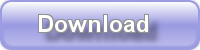My Media Center is a Windows 7 Media Center interface specially designed for kids. It has a simple easy to use interface, and it allows a you to set up filters on what can be watched so that your youngsters don't accidentally start watching age inappropriate programs.
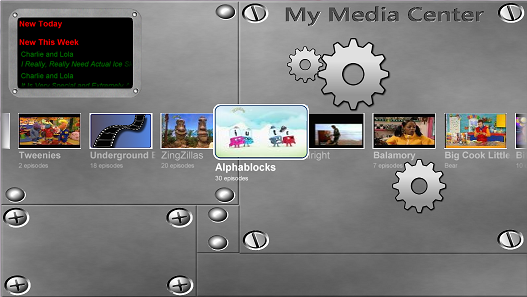
Downloads
NOTE – when upgrading to 2 or later from 1.2 or before, the auto-upgrade will error. Sorry. Uninstall the old version then install the new version.
Key Features
- Decide which channels, videos and DVDs are available to watch
- Settings secured by PIN
- All media items in a single list
- Animated screens and exciting UI
- Add videos and recorded TV to a playlist to set up a whole viewing session
- Video previews
- Can launch straight in to My Media Center, bypassing other media options
- No option to accidentally delete precious videos
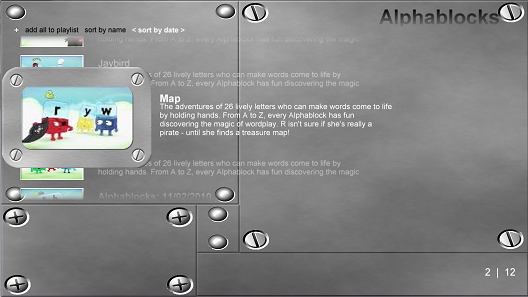
Help
Having problems? Check out the FAQ and head over to our forum if you don't get an answer there.
Instructions
When you first run My Media Center, you will be prompted for a PIN. Choose a PIN for future access to change the preferences.
You will then pick a list of channels that you want to make available. Scroll up and down and press OK to enable a channel. All TV programs recorded from those channels and Live TV from those channels will be available.
You can then pick a list of additional videos to be shown. If you just want some TV programs from a channel to be shown, choose them by name here rather than choosing the TV channel. You can also choose videos and DVDs by name on this screen. When you first install My Media Center, it will install a program to the system tray to cache all of the media on your system. This will periodically update the list of videos. If it has not had a chance to complete by the time you first get to this screen, you will not see any videos, so come back in a few minutes.
After you have picked the channels and videos, you will be taken to the main My Media Center screen. You will see a list of all videos by name. Press * to toggle between large and small icons. Scroll left and right to move through all of the items, or press a number on the remote to jump through the list to the appropriate letter. Click on one of them to see all episodes or videos with that name. You can click on “add all to playlist” to add all of the episodes to the My Media Center playlist, or you can click on one item to play it individually or add it to the playlist individually. Note, you cannot add DVDs to the playlist.
When you hover over an episode, you will see an on-screen preview of the video play, unless your playlist is already playing.
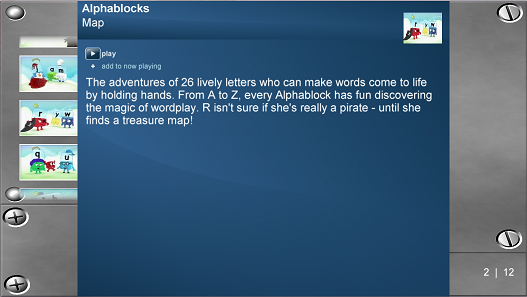
Hints
DVDs are pulled from the Movies folders in Media Center.
To get thumbnails for DVDs, add a folder.jpg file to the dvd folder at the same level as the VIDEO_TS folder.
If you want to boot in to My Media Center, add the My Media Center shortcut from the start menu to the Startup start menu folder.
Change Log
2.0.3 Removed expiration date.
2.0.2 Updated expiration date and added some additional error handling.
2.0.1 Fixed a bug with the program list not showing in the settings.
2.0.0 Added TunerFreeMCE integration.
Added the ability to jump in program names and channels in the preferences.
Fixed bug with media caching code not opening on startup.
Cleaned up some of the graphics.
1.2.0 Added small icon option – press * to toggle.
Added ability to jump in program names. Press a letter to jump.
1.1.0 Improved UI.
Added messages about new videos
Added sorting by date.
Improved when the video preview is shown
Expires on 1st July.
1.0.0 First version. Expires on 1st July.